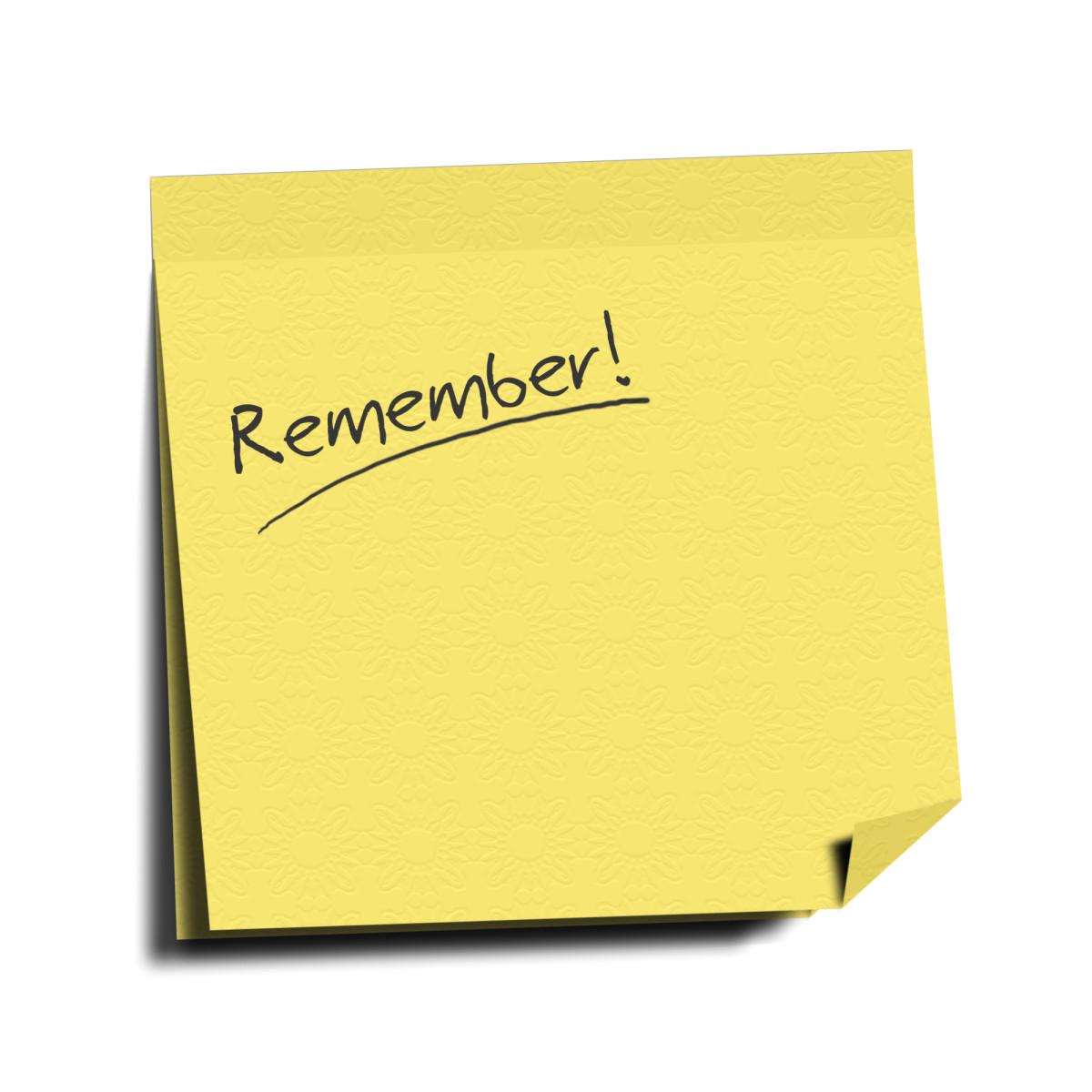- HubPages»
- Technology»
- Consumer Electronics & Personal Gadgets»
- Portable Electronics»
- MP3 Players»
- iPod
A Quick Guide to Fixing Your Bricked iPhone
So what is a Bricked iPhone?
It is a state of not being able to use theiPhone, characterized by a spinning wheel on the display or mostly an apple logo, won’t turn on nor turn off, iPhone in recovery mode, iPhone in DFU mode. Being bricked suggests a totally useless iPhone, unable to make or receive any calls, no games, and no apps menu.
The good news is, it can be fixed right away, no restore needed. In fact restore is the most stupid thing to do, it only magnifies the hassle. Why resort to restore when it is not one of the basic steps to resolve a bricked iPhone?
Trying some basic steps before resorting to this more advanced step is strongly advised. It saves your business, your time, and your effort.
So in this article, I would like to skip the “Restore Process” and lay out the most comprehensive basic steps in fixing a bricked iPhone. You will know the hassles of a “Restore” and the basic “How-tos of Restore” on my succeeding articles which you would probably need if you have exhausted each and every step with a detailed description at the latter part of this article.
I hope the following tips below will come in handy the next time you experience the following issues with your iPhone.
A Spinning Wheel
If your iPhone has a spinning wheel and won’t turn on or off, do a reset.
Press and hold the menu button (home button), located at the bottom center of theiPhone and the on/off button (sleep wake) on top for at least 12 seconds or until an apple logo appears. Let go of the buttons and wait until your menu screen loads up. You can start using your iPhone again. You don’t have to wait until the battery drains. Your business cannot just wait that long before you can call your contacts again. The next time it happens, do a reset. It works.
An Apple Logo on the Screen
If the apple logo does not seem to go away even if you attempted to switch off theiPhone a couple of times, DO A RESET. In fact this step is your best friend in so many cases. By just plainly doing the same trick as described in the first item, your iPhone goes back to its normal screen in no time at all. That is a guarantee.
No Display (Dark Screen) : Won't Turn On
If your iPhone displays nothing at all, no spinning wheel and no apple logo, reset is still the key. Though, there are times in this state, it won’t work so learn few work-around.
- Do a reset.
- Do a reset while the iPhone is plugged into a charger.
- Recharge for at least 10 minutes before you try doing another reset.
- Try another cable and/or charger before doing another round of reset.
iPhone in DFU Mode
If the iPhone is in DFU mode by accident (see explanations below) or for whatever reason which is unintentional, simply get out of that mode. Hold the two buttons simultaneously again for 10 seconds and let go of the home button while continuing to hold the power button until the apple logo appears.
This is contrary to other people’s claim that once an iPhone is in a DFU mode, there is no better chance to get out of that mode but restore. DFU is a state wherein an iPhone hibernates to get to that iPhone software acceptance mode. In this state, the user can modify or add its existing software.
In Recovery Mode
This is the case where there is a USB pointing to iTunes logo.
If the iPhone screen displays only a USB cable pointing to iTunes, learn to get out of that state. Press and hold the same two buttons together and when the screen goes black let go of the two buttons quickly and then hold the home button again until an apple logo appears. Let go after that and wait for the menu screen to load up. It might take longer since you are getting out of a recovery mode.
DFU Mode Versus In Recovery Mode in iPhone
Take note that “DFU mode” and “In recovery mode” might sound one and the same.
However, technically they are different.
“DFU mode” is when an iPhone allows any software alteration or modification; while “In recovery mode” allows only an update of the existing software to the latest software version available for the user in iTunes. In this state, downgrading is not applicable.
Doing specific steps while connected to iTunes, they might display the same notification “iTunes has detected an iPhone in recovery mode you must restore the iPhone before you can use it again” However, the iPhone screen display determines which state the iPhone is in. “In recovery mode” shows a USB pointing to iTunes Logo, while DFU mode, gives you a totally dark screen, but both can be resolved by doing the steps above as recommended in each item without restoring to factory defaults.
All the steps above when done with utmost precision, resolves almost all of the problems with a bricked iPhone. Always remember, if you decide to use an iPhone, you must embrace its flaw. No technological invention of today’s world is as perfect as how you expect it to be. Learn some of the simple tricks to resolve simple issues. They do appear complicated when you do not have any idea about it. It is true that a user should stay right on track with his new toy. Indeed, it is not the toy that matters but the satisfaction derived from that toy. As an iPhone user, get ready to get in touch with your technical side, because you are using what Apple claimed to be the most advanced platform in the mobile technology.